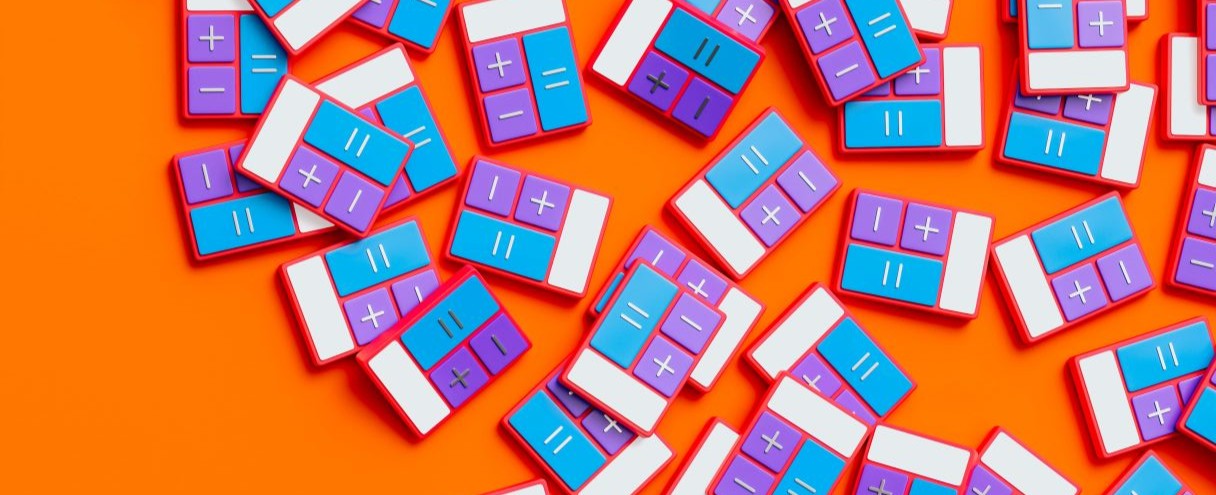Integrating Grubhub with your Point of Sale (POS) system can revolutionize how your restaurant manages online orders. By automating order flow, reducing errors, and enhancing the customer experience, this integration empowers restaurants to run smoother, faster, and more efficiently. Here's a comprehensive guide to connecting Grubhub with your POS system and best practices for a seamless setup.
Integrating Grubhub with your POS system eliminates manual entry, reduces errors, and streamlines operations, allowing restaurants to manage online and in-house orders from a single platform. Here’s why it’s a game-changer:
1. Automate Order Flow & Reduce Errors
Without integration, staff must manually input Grubhub orders into the POS, increasing the risk of mistakes and slowing down service. Integration ensures orders flow directly into your system, reducing errors and improving efficiency.
2. Improve Order Speed & Customer Satisfaction
Faster processing means quicker food preparation and shorter wait times, leading to happier customers and higher ratings on Grubhub.
3. Centralize Menu Management
Update your menu in one place, and changes sync across Grubhub and your in-house POS. This prevents pricing mismatches, incorrect availability, and outdated menu items.
4. Gain Real-Time Sales Insights
Integrated reporting provides a clear view of revenue, order trends, and customer preferences across all sales channels, helping you make data-driven decisions.
5. Optimize Staff Efficiency
With automated order syncing, employees spend less time on administrative tasks and more time on customer service and food preparation.
6. Reduce Commission Costs with Direct POS Promotions
Some integrations allow you to run promotions and loyalty programs directly through your POS, helping you encourage repeat business without relying solely on third-party platform incentives.
7. Scale Easily as Your Business Grows
As you expand to new locations or add more delivery services, a POS-integrated Grubhub setup ensures smooth scaling without operational disruptions.
1. Check POS Compatibility
Before starting, confirm that your POS system supports integration with Grubhub. Commonly compatible POS systems include:
- Aloha
- Brinker
- Checkmate
- Chick-fil-A
- Chipotle
- Chowly
- Deliverect
- McDonald’s
- Olo
- Omnivore
- Panera
- Sicom/RBI
- Taco Bell
- Toast
- Wendy’s
If your POS isn’t natively compatible, third-party middleware solutions like KitchenHub can bridge the gap.
2. Sign Up for Grubhub Obviously
If you haven’t already, sign up for a Grubhub for Restaurants account.
How to do it:
- Go to Grubhub for Restaurants.
- Sign up and provide business details (restaurant name, location, cuisine type).
- Set up your menu, pricing, and hours of operation.
- Confirm your payment and banking details for payouts.
3. Enable POS Integration via Grubhub
Once your restaurant account is active, navigate to your Grubhub for Restaurants dashboard and initiate the POS integration process.
Steps to enable integration:
- Log into Grubhub for Restaurants.
- Navigate to Settings → POS Integration.
- Select your POS system from the list.
- If using a third-party middleware, enter the API credentials or connect the service.
- Follow the on-screen instructions for syncing.
4. Sync Your Menu
After connecting your POS, ensure your Grubhub menu matches your POS menu. This prevents discrepancies in pricing, item availability, and descriptions.
Key checks:
- Ensure all menu items, modifiers, and prices match your in-house menu.
- Verify tax settings and fees are correctly applied.
- Place a test order to ensure the integration works smoothly.
5. Train Your Staff
Your team should understand how orders flow from Grubhub to the POS system and how to handle potential issues.
Training essentials:
- How to view and manage Grubhub orders in the POS.
- Recognizing integrated vs. manual orders.
- Troubleshooting common issues (e.g., order delays, missing items).
6. Monitor Performance and Optimize Operations
Once integrated, track your Grubhub order performance through your POS reports. Look for trends, adjust staffing needs, and optimize your menu based on sales data.
What to monitor:
- Order fulfillment times.
- Popular menu items.
- Cancellations and refunds.
- Customer feedback and ratings.
- Maintain Real-Time Menu Updates: Always keep your POS menu up to date to avoid customer complaints about unavailable items.
- Monitor Performance Metrics: Use analytics from your POS system to track order accuracy, prep times, and sales trends.
- Leverage Grubhub Insights: Grubhub provides tools to analyze customer behavior and refine your menu offerings.
- Update Software Regularly: Keep both your POS system and Grubhub integration updated to avoid glitches and downtime.
While Grubhub-POS integration significantly improves efficiency, restaurants may still encounter operational challenges. Below are some common issues and practical solutions to ensure a smooth integration.
1. Delayed Order Syncing
The Problem:
Orders from Grubhub are taking too long to appear in your POS system, causing delays in food preparation and delivery.
How to Fix It:
- Check Internet Connectivity: A slow or unstable internet connection can cause sync delays. Ensure you have high-speed internet and consider a backup LTE connection for reliability.
- Restart the POS System: Sometimes, a simple restart of the POS software can resolve syncing lags.
- Verify API Connection: If using a third-party middleware (e.g., ItsaCheckmate, KitchenHub), check that the API connection is active.
- Check for System Updates: Ensure your POS software and Grubhub integration are running on the latest version.
Pro Tip: Set up real-time notifications for incoming orders to prevent missed tickets.
2. Wrong Menu Items Showing Up on Grubhub
The Problem:
Customers are seeing incorrect menu items, descriptions, or prices on Grubhub, leading to complaints and refunds.
How to Fix It:
- Force a Menu Sync: Log into your Grubhub for Restaurants dashboard and manually sync the menu with your POS system.
- Verify POS Menu Settings: Ensure your POS menu matches your in-house offerings, including prices, modifiers, and availability.
- Check for Hidden Items: Some POS systems auto-sync all menu items, including items that shouldn’t be available on Grubhub. Adjust visibility settings.
- Monitor Seasonal Changes: If your restaurant updates its menu seasonally, ensure these updates push to Grubhub in real-time.
Pro Tip: Regularly audit your Grubhub menu vs. in-house POS menu to prevent pricing mismatches and customer confusion.
3. Orders Not Printing in the Kitchen
The Problem:
Grubhub orders appear in the POS but aren’t printing in the kitchen, leading to missed tickets and delays.
How to Fix It:
- Verify Kitchen Printer Settings: Ensure that Grubhub orders are assigned to the correct printer in the POS system.
- Check Printer Connectivity: If using a wireless kitchen printer, confirm it's connected to the network and not experiencing signal issues.
- Enable Auto-Printing: Some POS systems require manual confirmation before printing online orders. Adjust settings to automate the printing process.
- Restart POS & Printer: A simple power cycle on the POS system and kitchen printer can refresh the connection.
Pro Tip: If your kitchen uses a Kitchen Display System (KDS), ensure online orders appear in the queue and aren’t filtered out.
4. High Cancellation Rates
The Problem:
Customers are canceling orders frequently due to long wait times, missing items, or delays.
How to Fix It:
- Optimize Prep Times: Adjust your Grubhub prep time settings to reflect realistic fulfillment times and prevent last-minute cancellations.
- Monitor Peak Hours: If orders overwhelm the kitchen during rush periods, consider limiting Grubhub order volume to maintain quality.
- Enable Automatic Item Removal: If an item is sold out or unavailable, the POS should automatically remove it from Grubhub to prevent cancellations.
- Train Staff to Prioritize Online Orders: Ensure the kitchen balances in-house and delivery orders to prevent online customers from experiencing excessive delays.
Pro Tip: Regularly review Grubhub analytics to identify the most common cancellation reasons and adjust workflows accordingly.
Grubhub offers robust tech integration options, including direct API access and middleware support, to ensure compatibility with most POS systems. Their platform prioritizes efficiency and user experience, helping restaurants adapt to the growing demand for delivery services.
Integrating Grubhub with your POS system is a crucial step toward modernizing your restaurant’s operations. It eliminates inefficiencies, improves service quality, and helps you focus on delivering exceptional dining experiences – both in-person and online.
KitchenHub serves as a centralized platform that seamlessly integrates all your delivery apps, including Uber Eats, with your POS system. Don’t have a POS system yet? No problem – our team can assist you in setting one up.
.png)